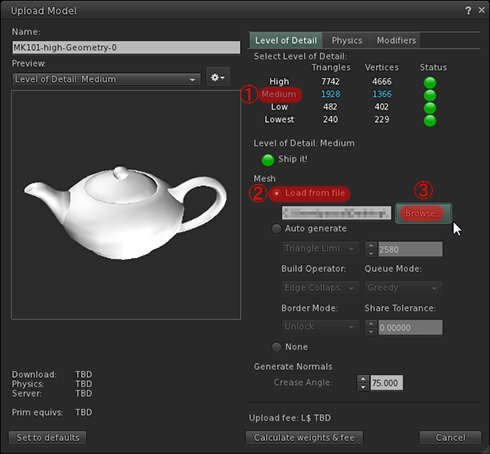KUMIKI can make multiple sculpted prims into one Second Life mesh object.
Multiple sculpted prims edited by KUMIKI 1.0 can be output to Second Life easily using TSUBO. TSUBO is option. How to use TSUBO (1) (2). You can download KUMIKI 1.0 from http://kanae.net/secondlife/kumiki.html.
KUMIKI 1.0 is shareware. KUMIKI 1.0 is shareware. Please purchase a serial box in Second Life. The serial box which you purchase will provide a unique password for you to use.
How to make the Collada file by KUMIKI 1.0
Boot KUMIKI and add the object by Add Object on the File menu. You can add sculpted prims and OBJ files outputted by TATARA to KUMIKI.
Or boot KUMIKI and open the project already edited by Open Project on the File menu.
Like the TSUCHI mode of TATARA, rearrange control points and edit objects.
Select Save Project on the File menu.
Choose Collada File by "Save as Type (kind of file)".
Since the Option dialog of Collada is displayed, choose an option and click the OK button. "-tx" is automatically added to a texture file by the file name. For example, if you set "mesh.dae" as the file name, NOMI will output "mesh-tx.png" file as the texture. 
-Save low/medium/high LoD - You can save High/Medium/Low Level of Detail Collada files. As for a file name, "-high" / "- medium" / "- low" is added automatically, respectively. For example, if you set "mesh.dae" as the file name, KUMIKI will output "mesh-high.dae", "mesh-medium.dae", and "mesh-low.dae."
-Save .dae and .obj File – KUMIKI also outputs an OBJ file with the same vertics information and UV map.
-Optimize vertics Option
--Not Optimize vertics - You can save the Collada file of the completely same structure as the sculpted prim.
--Optimize vertics - Keep UVMap - You can use same texture file as sculpt map file.
--Optimize vertics - You must make another texture file by other graphic tool. 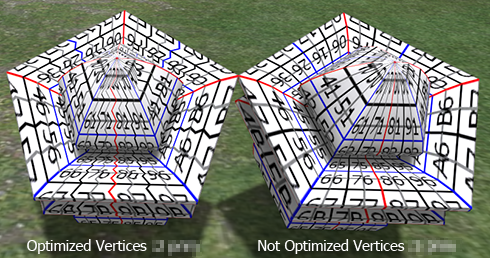
Upload your Collada file to the in-world.
Let's use the Collada file which KUMIKI outputted as Mesh of Secondlife. Boot your viewer and move to the parcel where you can Rez the object on the Mesh SIM.
Choose Upload - Model on the Build menu.
Set the Collada file of High LOD which KUMIKI outputted.
The following Upload Model dialog is displayed.
Click the Medium Label, and check "Load from File" radio button, and click "Browse.." button and set the Collada file of Medium LOD.
Click the Low Label, and check "Load from File" radio button, and click "Browse.." button and set the Collada file of Low LOD.
Since the Collada file of Low LOD is small enough, you can set None as Lowest. Click the Lowest Label, and check None radio button. If you think that it is not small enough, please check Auto generate radio button and set suitable parameters. 
Next, let's set physics.
Click the Physics tab.
Check the Use Level of Detail radio button, and choose Low.
Choose “Level Of Detail:High” of the Preview drop down list, and check the match of physics and a form.
And click the “Caliculate weights & fee” button.
The upload price to in-world and weight are calculated and displayed.
Click the Upload button, and the Collada files will be uploaded to your inventory as the object. 
Rez it from your inventory and set the color to each face. 
The Mesh object was completed.
Original text: http://kanaemesh-j.blogspot.com/2011/07/mk101-kumiki10mesh.html
This article is automatically translated by the computer interpreter.
Please notify me of any mistakes in translation.