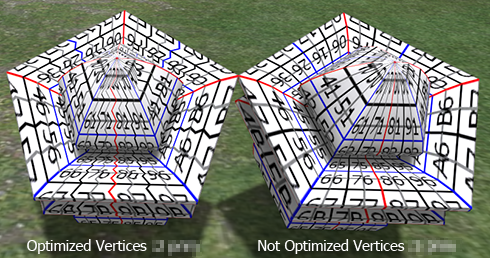ROKURO Pro was the tool to make sculpted prims, but ROKURO Pro 3.0 can output Collada files which can be used as Mesh objects in Second Life.
You can translate the sculpted prim into the mesh easily. You can get the Collada files of UVMap which is compatible with the sculpted prim.
ROKURO Pro 3.0 is shareware. You can download ROKURO Pro 3.0 from http://kanae.net/secondlife/rokuro_pro.html. Please purchase the Serial box in the Second Life and register by the password which it tells you.
How to make the Collada file by ROKURO Pro 3.0
Boot ROKURO Pro 3.0. And choose New on the File Menu and set the aspect rate of the sculpted prim.
Rearrange control points and edit the object.
You can check the method of editing the object by ROKURO Pro on the tutorial blog.
Choose Save on the File menu and save your file.
Choose Collada File by "Save as Type (kind of file)".
Check Save low/medium/high LoD of the Collada Option Dialog and click the OK button. ROKURO Pro outputs Collada files. 
-Save .dae and .obj File - The OBJ file with the same texture information as the Collada file is outputted simultaneously. (You can use the OBJ file by SOMATO.)
-Save low/medium/high LoD - You can save High/Medium/Low Level of Detail Collada files. As for a file name, "-high" / "- medium" / "- low" is added automatically, respectively. For example, if you set "mesh.dae" as the file name, TATARA will output "mesh-high.dae", "mesh-medium.dae", and "mesh-low.dae."
-Optimize vertics Option
--Not Optimize vertics - You can save the Collada file of the completely same structure as the sculpted prim.
--Optimize vertics - Keep UVMap - You can use same texture file as sculpt map file.
--Optimize vertics - You must make another texture file by other graphic tool.
Upload your Collada file to the in-world.
Let's use the Collada files which ROKURO Pro outputted as Mesh of Secondlife. Boot your viewer and move to the parcel where you can Rez the object on the Mesh SIM.
Choose Upload - Model on the Build menu. 
Set the Collada file of High LOD which ROKURO Pro outputted.
The following Upload Model dialog is displayed.
Click the Medium Label, and check "Load from File" radio button, and click "Browse.." button and set the Collada file of Medium LOD.
Click the Low Label, and check "Load from File" radio button, and click "Browse.." button and set the Collada file of Low LOD.
Since the Collada file of Low LOD is small enough, you can set None as Lowest.
Click the Lowest Label, and check None radio button.
Next, let's set physics. Click the Physics tab.
Check the Use Level of Detail radio button, and choose Low.
Choose “Level Of Detail:High” of the Preview drop down list, and check the match of physics and a form.
And click the “Caliculate weights & fee” button. 
The upload price to in-world and weight are calculated and displayed.
Click the Upload button, and the Collada files will be uploaded to your inventory as the object.
Rez it from your inventory. And apply the texture for sculpted prim to it. 
The Mesh object was completed.
Original text: http://kanaemesh-j.blogspot.com/2011/08/mp301-rokuro-pro-30mesh.html
This article is automatically translated by the computer interpreter.
Please notify me of any mistakes in translation.