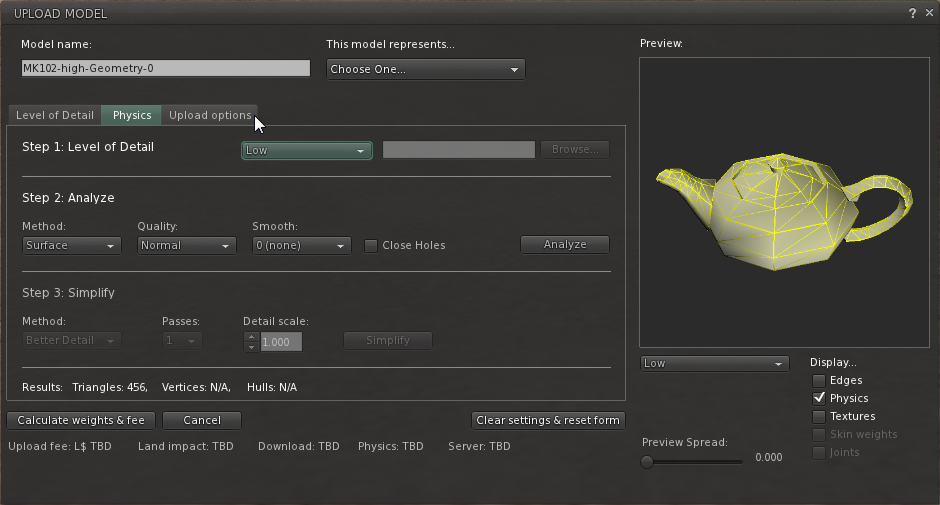KUMIKI can make multiple sculpted prims into one Second Life mesh object.
Because the step of upload of the mesh changed from the viewer 3.1 of Second Life, I will show you the step of it. 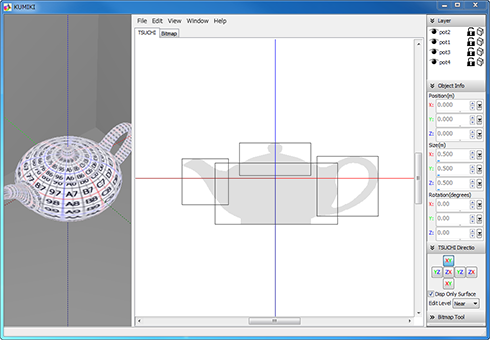
Multiple sculpted prims edited by KUMIKI 1.0 can be output to Second Life easily using TSUBO. TSUBO is option. How to use TSUBO (1) (2). You can download KUMIKI 1.0 from http://kanae.net/secondlife/kumiki.html.
KUMIKI 1.0 is shareware. KUMIKI 1.0 is shareware. Please purchase a serial box in Second Life. The serial box which you purchase will provide a unique password for you to use.
*Because the spec of Second Life was changed, you cannot upload the Collada file outputted before KUMIKI 1.0.30. Please download the latest version.
How to make the Collada file by KUMIKI 1.0
Boot KUMIKI and add the object by Add Object on the File menu. You can add sculpted prims and OBJ files outputted by TATARA to KUMIKI. 
Or boot KUMIKI and open the project already edited by Open Project on the File menu. 
Like the TSUCHI mode of TATARA, rearrange control points and edit objects. 
Select Save Project on the File menu. 
Choose Collada File by "Save as Type (kind of file)". 
Since the Option dialog of Collada is displayed, choose an option and click the OK button. "-tx" is automatically added to a texture file by the file name. For example, if you set "mesh.dae" as the file name, NOMI will output "mesh-tx.png" file as the texture. 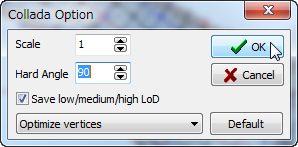
-Save low/medium/high LoD - You can save High/Medium/Low Level of Detail Collada files. As for a file name, "-high" / "- medium" / "- low" is added automatically, respectively. For example, if you set "mesh.dae" as the file name, KUMIKI will output "mesh-high.dae", "mesh-medium.dae", and "mesh-low.dae."
-Save .dae and .obj File – KUMIKI also outputs an OBJ file with the same vertics information and UV map.
-Optimize vertics Option
--Not Optimize vertics - You can save the Collada file of the completely same structure as the sculpted prim.
--Optimize vertics - Keep UVMap - You can use same texture file as sculpt map file.
--Optimize vertics - You must make another texture file by other graphic tool. 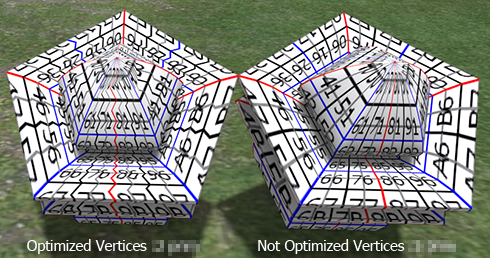
Upload your Collada file to the in-world.
Let's use the Collada file which KUMIKI outputted as Mesh of Secondlife. Boot your viewer and move to the parcel where you can Rez the object on the Mesh SIM.
Choose Upload - Model on the Build menu. 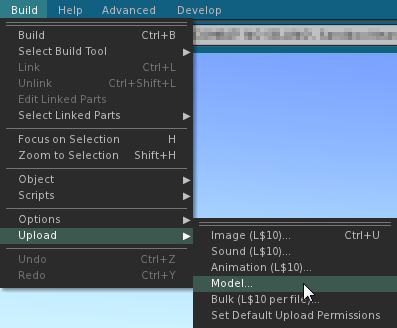
Set the Collada file of High LOD which KUMIKI outputted.
The following Upload Model dialog is displayed. 
You can set “This model represents..”. But, you can upload the mesh without seting it.
Choose “Load from File” of the drop down list of Source of Medium. 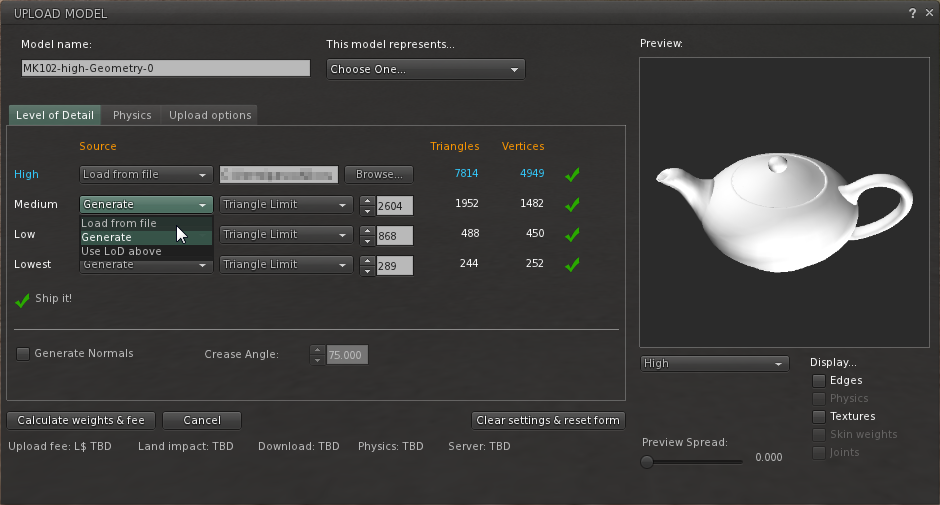
Click "Browse.." button and set the Collada file of Medium LOD.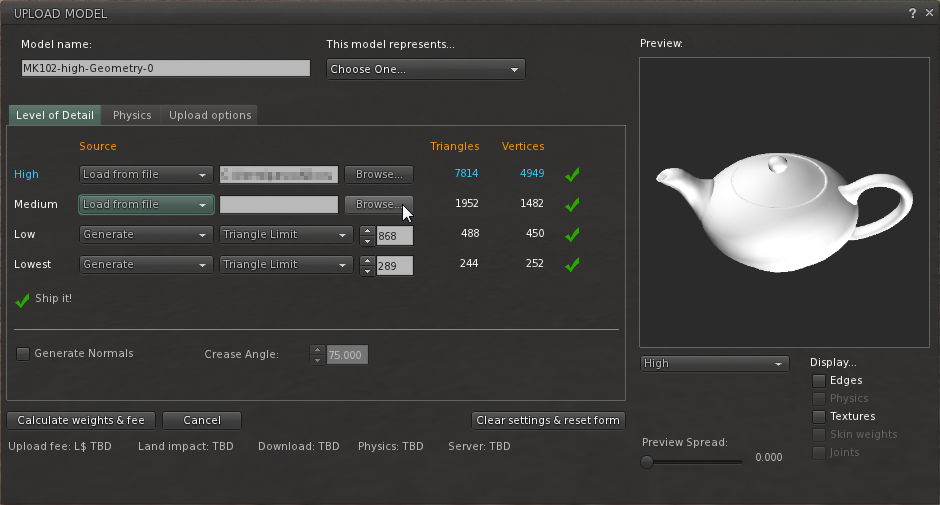
Choose “Load from File” of the drop down list of Source of Low. 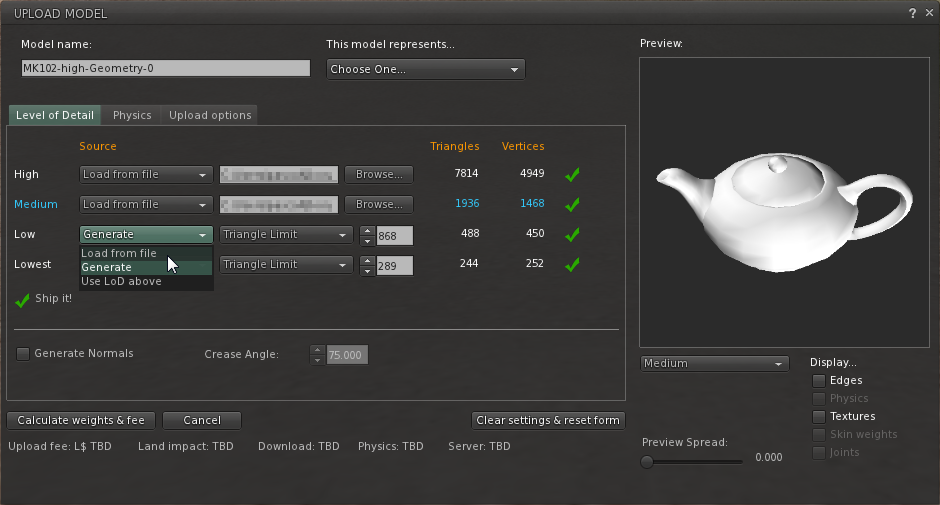
Click "Browse.." button and set the Collada file of Low LOD. 
Since the Collada file of Low LOD is small enough, you can set “Use LoD above” as Lowest.
Choose “Use LoD above” of the drop down list of Source of Lowest. 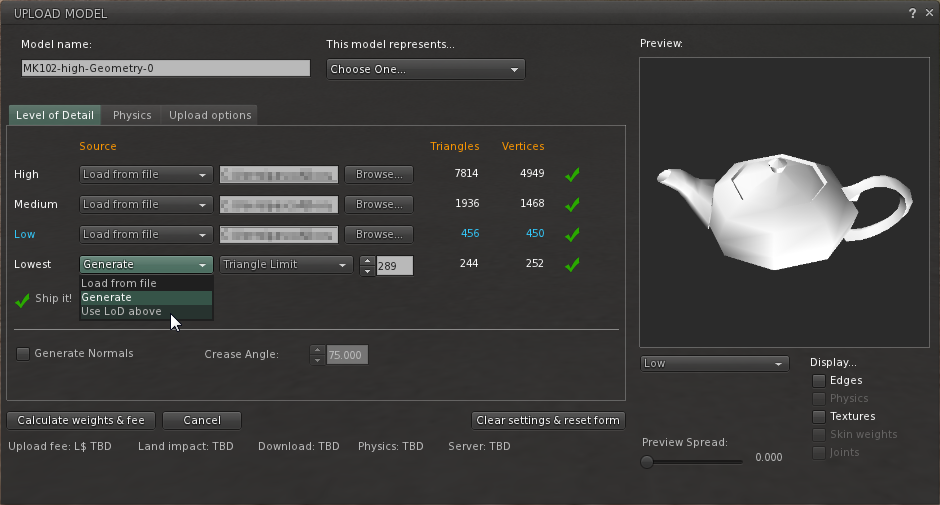
Next, let's set physics shape. Click the Physics tab.
Choose “Low” of the drop down list of "Step 1:Level of Detail". 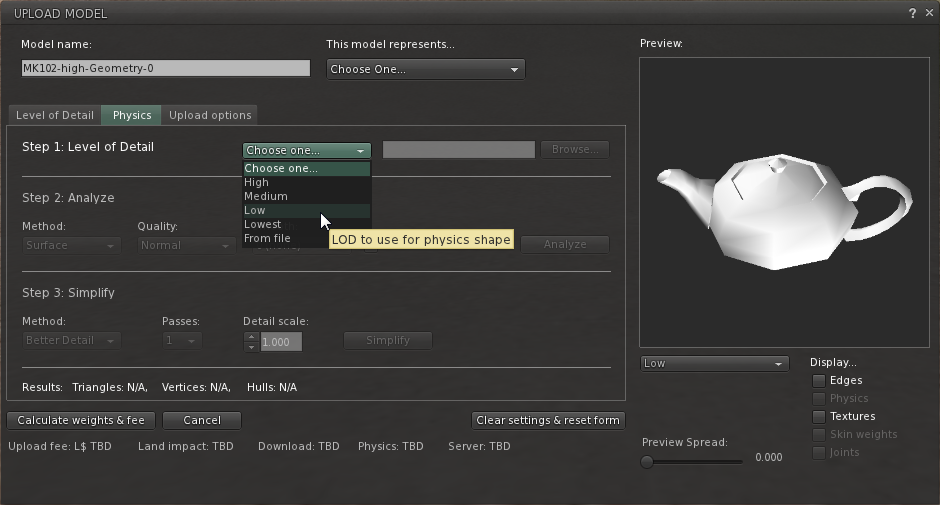
Please do the following steps, when you want to set physics shape more.
You can do set of the scale of model in Upload options.
Choose High of the drop down list at the lower left of Preview, and check the match of physics and the form. 
If you check the Texture checkbox at the lower right of preview, you can see the texture of Collada file on the preview.
If you check Include textures, you can upload the texture together with the model. The cost is added. There is no discount.
You can set the texture for every object with the property of the object layer of KUMIKI.
Click the “Caliculate weights & fee” button. The upload price to in-world and weight are calculated and displayed.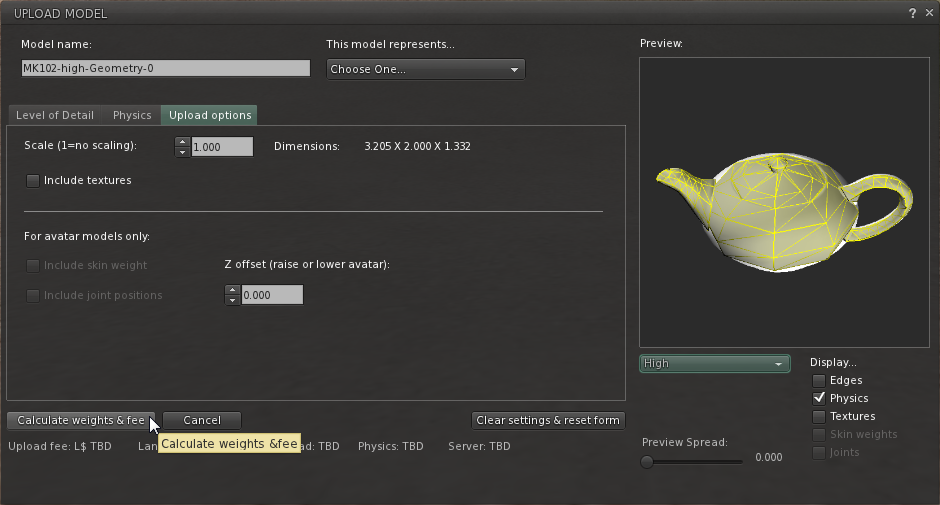
Click the Upload button, And the Collada file will be uploaded to your inventory as the object of the name which you set as Model Name. 
Rez it from your inventory and set the texture.
The Mesh object was completed.
Original text: http://kanaemesh-j.blogspot.com/2011/10/mk102-kumiki10mesh-viewer-31.html
This article is automatically translated by the computer interpreter.
Please notify me of any mistakes in translation.