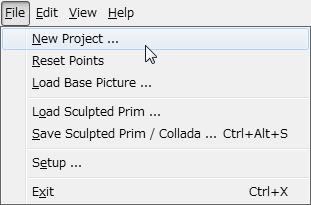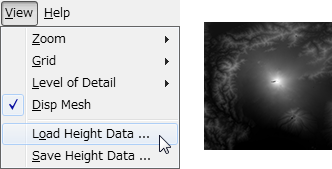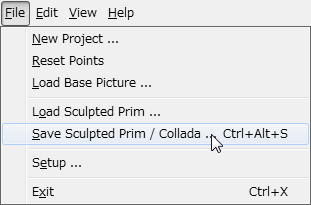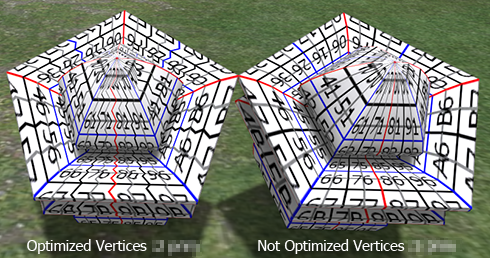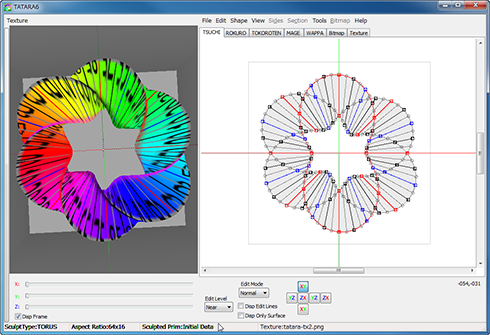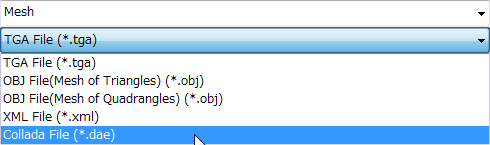ROKURO is the tool to make sculpted prims. ROKURO 3.0 can make Collada files for Second Life mesh objects. The shapes are similar to lathe products, a carved solid around a central axis.
You can download it from http://kanae.net/secondlife/rokuro.html
ROKURO is freeware.
How to make the Collada file by ROKURO 3.0
Make a form to move control points. (It is same as making sculpted prim.)
Select Options on SaveSetup menu. (It is same as making sculpted prim.)
Select "Save" on the File menu.
Choose “Collada Optimized LoD Files” by "Save as Type (kind of file)". 
If you set up "Collada File", the object of the same vertex and same UV map as the sculpted prim is outputted.
If you set up "Collada Optimized File", the form is optimized while the same UV map as the sculpted prim is maintained.
If you set up "Collada LoD Files", three Level Of Detail Collada files are outputted. They have the same vertexes and same UV map as the sculpted prim. As for the file name, "-high" / "- medium" / "- low" is added automatically, respectively. For example, if you set "mesh.dae" as the file name, ROKURO will output "mesh-high.dae", "mesh-medium.dae", and "mesh-low.dae."
If you set up "Collada Optimized LoD Files", three Level Of Detail Collada files are outputted. They have optimized vertexes and UV map. As for the file name, "-high" / "- medium" / "- low" is added automatically, respectively.
Upload your Collada file to the in-world.
Let's use the Collada file which NOMI outputted as Mesh of Secondlife. Boot your viewer and move to the parcel where you can Rez the object on the Mesh SIM.
Choose Upload - Model on the Build menu.
Set the Collada file of High LOD which ROKURO outputted.
The following Upload Model dialog is displayed.
Click the Medium Label, and check "Load from File" radio button, and click "Browse.." button and set the Collada file of Medium LOD.
Click the Low Label, and check "Load from File" radio button, and click "Browse.." button and set the Collada file of Low LOD.
Since the Collada file of Low LOD is small enough, you can set None as Lowest.
Click the Lowest Label, and check None radio button.
Next, let's set physics. Click the Physics tab.
Check the Use Level of Detail radio button, and choose Low.
Choose “Level Of Detail:High” of the Preview drop down list, and check the match of physics and a form. And click the “Caliculate weights & fee” button.
The upload price to in-world and weight are calculated and displayed.
Click the Upload button, and the Collada files will be uploaded to your inventory as the object.
Rez it from your inventory and set the texture. 
The Mesh object was completed.
Original text: http://kanaemesh-j.blogspot.com/2011/07/mr301-rokuro-30mesh.html
This article is automatically translated by the computer interpreter.
Please notify me of any mistakes in translation.
MN401 Make a Mesh Object by NOMI 4.0
Labels: MN401 Make a Mesh Object
Although NOMI was an exclusive tool which creates a sculpted prim, NOMI 4.0 could output the Collada file which can be used as Mesh of a second life. 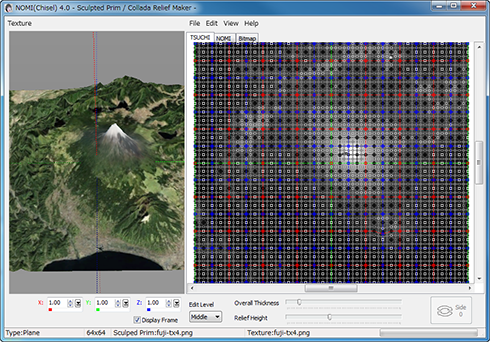
You can download NOMI 4.0 from http://kanae.net/secondlife/nomi.html.
NOMI 4.0 is shareware. Please purchase a serial box in a second life. The serial box which you purchased tells only you your password.
How to make the Collada file by NOMI 4.0
Boot NOMI and select New Project on the File.
Specify the Project Type and Size on the New Project dialog.
Since NOMI 4.0 can output multiple sculpted prims, you can edit more vertexes. NOMI outputs them to the Collada file as one object.
Choose Load Base Picture on the File menu, and open the picture as the base.
Choose Load Height Data on the View menu, and open the picture of height. A white dot is a high place. And a black dot is a low place.
You can make these images by BIL2BMP using the data downloaded from NOAA. BIL2BMP is freeware. You can check how to use BIL2BMP from Tutorial N04 Make a Island by NOMI.
Adjust Oval Thickness and Relief Height which are arranged under the edit pane, and edit the height of relief.
Select "Save Sculpted Prim / Collada" on the File menu.
Choose Collada File by "Save as Type (kind of file)".
Since the Option dialog of Collada is displayed, choose an option and click the OK button. "-tx" is automatically added to a texture file by the file name. For example, if you set "mesh.dae" as the file name, NOMI will output "mesh-tx.png" file as the texture. 
-Save .dae and .obj File - The OBJ file with the same texture information as the Collada file is outputted simultaneously. (You can use the OBJ file by SOMATO.)
-Save low/medium/high LoD - You can save High/Medium/Low Level of Detail Collada files. As for a file name, "-high" / "- medium" / "- low" is added automatically, respectively. For example, if you set "mesh.dae" as the file name, NOMI will output "mesh-high.dae", "mesh-medium.dae", and "mesh-low.dae."
-Save .dae and .obj File – NOMI also outputs an OBJ file with the same vertics information and UV map.
-Optimize vertics Option
--Not Optimize vertics - You can save the Collada file of the completely same structure as the sculpted prim.
--Optimize vertics - Keep UVMap - You can use same texture file as sculpt map file.
--Optimize vertics - You must make another texture file by other graphic tool.
Upload your Collada file to the in-world.
Let's use the Collada file which NOMI outputted as Mesh of Secondlife. Boot your viewer and move to the parcel where you can Rez the object on the Mesh SIM.
Choose Upload - Model on the Build menu.
Set the Collada file of High LOD which NOMI outputted.
The following Upload Model dialog is displayed.
Click the Medium Label, and check "Load from File" radio button, and click "Browse.." button and set the Collada file of Medium LOD.
Click the Low Label, and check "Load from File" radio button, and click "Browse.." button and set the Collada file of Low LOD.
Since the Collada file of Low LOD is small enough, you can set None as Lowest.
Click the Lowest Label, and check None radio button.
Next, let's set physics.
Click the Physics tab.
Check the Use Level of Detail radio button, and choose Low.
Choose “Level Of Detail:High” of the Preview drop down list, and check the match of physics and a form.
And click the “Caliculate weights & fee” button.
The upload price to in-world and weight are calculated and displayed.
Click the Upload button, and the Collada files will be uploaded to your inventory as the object.
Rez it from your inventory and set the texture which made by nomi and uploaded. 
The Mesh object was completed.
Original text: http://kanaemesh-j.blogspot.com/2011/07/mn401-nomi40mesh.html
This article is automatically translated by the computer interpreter.
Please notify me of any mistakes in translation.
2011-07-28
MT601 Make a Mesh Object by TATARA 6.0
Labels: MT601 Make a mesh Object
Although TATARA was an exclusive tool which creates a sculpted prim, TATARA 6.0 could output the Collada file which can be used as Mesh of a second life.
TATARA 6.0 not only can change the sculpted prim into the mesh, but can output multiple sculpted prims as one mesh object.
You can download TATARA 6.0 from http://kanae.net/secondlife/tatara.html. TATARA 6.0 is shareware. Please purchase a serial box in a second life. The serial box which you purchased tells only you your password.
How to make the Collada file by TATARA 6.0
Boot TATARA 6.0. And choose New on the File menu and set the stitching type and size of the sculpted prim.
Multiple Prem is outputted as one Collada file. 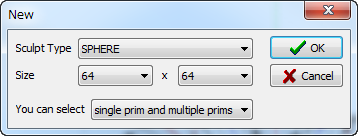
* You can also open the sculpt map file and the KANAE XML file.
Rearrange control points and edit the object.
You can check the method of editing the object by TATARA, on the tutorial blog.
Choose Save on the File menu and save your file.
Choose Collada File by "Save as Type (kind of file)".
Since the Option dialog of Collada is displayed, choose an option and click the OK button. "-tx" is automatically added to a texture file by the file name. For example, if you set "mesh.dae" as the file name, TATARA will output "mesh-tx.png" file as the texture. 
-Save .dae and .obj File - The OBJ file with the same texture information as the Collada file is outputted simultaneously. (You can use the OBJ file by SOMATO.)
-Save low/medium/high LoD - You can save High/Medium/Low Level of Detail Collada files. As for a file name, "-high" / "- medium" / "- low" is added automatically, respectively. For example, if you set "mesh.dae" as the file name, TATARA will output "mesh-high.dae", "mesh-medium.dae", and "mesh-low.dae."
-Save .dae and .obj File - TATARA also outputs an OBJ file with the same vertics information and UV map.
-Optimize vertics Option
--Not Optimize vertics - You can save the Collada file of the completely same structure as the sculpted prim.
--Optimize vertics - Keep UVMap - You can use same texture file as sculpt map file.
--Optimize vertics - You must make another texture file by other graphic tool.
Upload your Collada file to the in-world.
Let's use the Collada file which TATARA outputted as Mesh of Secondlife. Boot your viewer and move to the parcel where you can Rez the object on the Mesh SIM.
Choose Upload - Model on the Build menu. 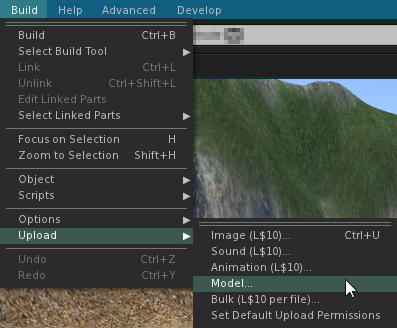
Set the Collada file of High LOD which TATARA outputted.
The following Upload Model dialog is displayed.
Click the Medium Label, and check "Load from File" radio button, and click "Browse.." button and set the Collada file of Medium LOD.
Click the Low Label, and check "Load from File" radio button, and click "Browse.." button and set the Collada file of Low LOD.
Since the Collada file of Low LOD is small enough, you can set None as Lowest.
Click the Lowest Label, and check None radio button.
Next, let's set physics.
Click the Physics tab.
Check the Use Level of Detail radio button, and choose Low.
Choose “Level Of Detail:High” of the Preview drop down list, and check the match of physics and a form.
And click the “Caliculate weights & fee” button.
The upload price to in-world and weight are calculated and displayed.
Click the Upload button, and the Collada files will be uploaded to your inventory as the object.
Rez it from your inventory and set the texture. 
Original text: http://kanaemesh-j.blogspot.com/2011/07/mr301-rokuro-30mesh.html
This article is automatically translated by the computer interpreter.
Please notify me of any mistakes in translation.