ROKURO is the tool to make sculpted prims. ROKURO 3.0 can make Collada files for Second Life mesh objects. The shapes are similar to lathe products, a carved solid around a central axis.
ROKURO 3.0.10 can output Lowest of LOD, and the file of the physics object of Cube.
You can download it from http://kanae.net/secondlife/rokuro.htmlROKURO is freeware.
*Because the spec of Second Life was changed, you cannot upload the Collada file outputted before ROKURO 3.0.8. Please download the latest version.
How to make the Collada file by ROKURO 3.0
Make a form to move control points. (It is same as making sculpted prim.)
Select Options on SaveSetup menu. (It is same as making sculpted prim.)
Select "Save" on the File menu.

Choose “Collada Optimized LoD Files” by "Save as Type (kind of file)". 
If you set up "Collada File", the object of the same vertex and same UV map as the sculpted prim is outputted.
If you set up "Collada Optimized File", the form is optimized while the same UV map as the sculpted prim is maintained.
If you set up "Collada LoD Files", three Level Of Detail Collada files are outputted. They have the same vertexes and same UV map as the sculpted prim. As for the file name, "-high" / "-medium" / "-low" / “-lowest” is added automatically, respectively. For example, if you set "mesh.dae" as the file name, ROKURO will output "mesh-high.dae", "mesh-medium.dae", and "mesh-low.dae."
If you set up "Collada Optimized LoD Files", 4 Level Of Detail Collada files are outputted. They have optimized vertexes and UV map. As for the file name, "-high" / "- medium" / "- low" / "- lowest" is added automatically, respectively.
Ant the physics Shape of Cube which wraps the object is saved automatically. "-physics" is automatically added to the file name.
Upload your Collada file to the in-world
Let's use the Collada file which ROKURO outputted as Mesh of Secondlife. Boot your viewer and choose Upload - Model on the Build menu. 
If you can’t see the Model… sub menu, please transport to the percel where you can Rez the object and please try it again.
Set the Collada file of High LOD which ROKURO outputted.
The following Upload Model dialog is displayed. 
You can set “This model represents..”. But, you can upload the mesh without seting it.
Choose “Load from File” of the drop down list of Source of Medium.
Click "Browse.." button and set the Collada file of Medium LOD. 
Choose “Load from File” of the drop down list of Source of Low. 
Click "Browse.." button and set the Collada file of Low LOD. 
Choose “Load from File” of the drop down list of Source of Lowest. 
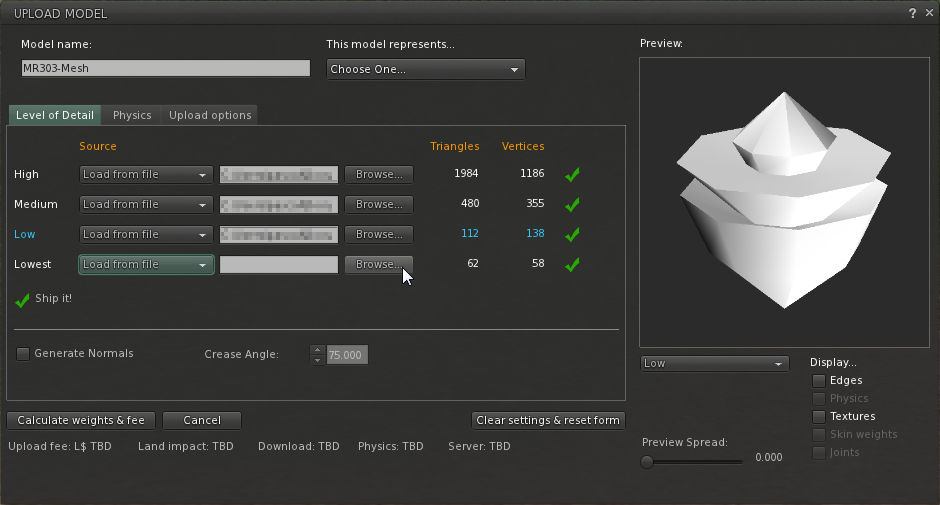
Next, let's set physics shape. Click the Physics tab. 
Choose “From file” of the drop down list of "Step 1:Level of Detail". 
Click "Browse.." button and set the physices shape Collada file. 
Please do the following steps, when you want to set physics shape more.
You can do set of the scale of model in Upload options. 
Click the “Caliculate weights & fee” button. The upload price to in-world and weight are calculated and displayed. 
Click the Upload button, And the Collada file will be uploaded to your inventory as the object of the name which you set as Model Name. 
Rez it from your inventory and set the texture. 
The Mesh object was completed.
Original text: http://kanaemesh-j.blogspot.com/2011/11/rokurorokuro-3_21.html
This article is automatically translated by the computer interpreter.
Please notify me of any mistakes in translation.




