ROKURO Pro was the tool to make sculpted prims, but ROKURO Pro 3.0 can output Collada files which can be used as Mesh objects in Second Life
ROKURO Pro 3.0.60 later can also output Lowest of LOD, and the file of the physics shape of the cube. 
You can translate the sculpted prim into the mesh easily. You can get the Collada files of UVMap which is compatible with the sculpted prim.
ROKURO Pro 3.0 is shareware. You can download ROKURO Pro 3.0 fromhttp://kanae.net/secondlife/rokuro_pro.html. Please purchase the Serial box in the Second Life and register by the password which it tells you.
*Because the spec of Second Life was changed, you cannot upload the Collada file outputted before ROKURO Pro 3.0.58. Please download the latest version.
How to make the Collada file by ROKURO Pro 3.0
Boot ROKURO Pro 3.0. And choose New on the File Menu and set the aspect rate of the sculpted prim. 
Rearrange control points and edit the object.
You can check the method of editing the object by ROKURO Pro on the tutorial blog.
Choose Save on the File menu and save your file. 
Choose Collada File by "Save as Type (kind of file)". 
Since the Option dialog of Collada is displayed, check the Save lowest/low/medium/high LoD checkbox and set other option and click the OK button. "-tx" is automatically added to a texture file by the file name. For example, if you set "mesh.dae" as the file name, ROKURO Pro will output "mesh-tx.png" file as the texture. 
-Save .dae and .obj File - The OBJ file with the same texture information as the Collada file is outputted simultaneously. (You can use the OBJ file by SOMATO. But now SOMATO can open .dae file.)
-Save lowest/low/medium/high LoD - You can save High/Medium/Low/Lowest Level of Detail Collada files. As for a file name, "-high" / "- medium" /
"- low" / ”-lowest” is added automatically, respectively. For example, if you set "mesh.dae" as the file name, ROKURO Pro will output "mesh-high.dae", "mesh-medium.dae", and "mesh-low.dae."
-Save Cube Phisics Shape – Simple physics Shape of the cube which includes the object is saved. As for a file name, "-physics" is added automatically. For example, if you set "mesh.dae" as the file name, ROKURO Pro will output "mesh-physics.dae".
-Optimize vertics Option
--Not Optimize vertics - You can save the Collada file of the completely same structure as the sculpted prim.
--Optimize vertics - Keep UVMap - You can use same texture file as sculpt map file.
--Optimize vertics - You must make another texture file by other graphic tool. 
Upload your Collada file to the in-world.
Let's use the Collada file which ROKURO Pro outputted as Mesh of Secondlife. Boot your viewer and choose Upload - Model on the Build menu. 
Set the Collada file of High LOD which ROKUO Pro outputted.
The following Upload Model dialog is displayed. 
You can set “This model represents..”. But, you can upload the mesh without seting it.
Choose “Load from File” of the drop down list of Source of Medium. 
Click "Browse.." button and set the Collada file of Medium LOD. 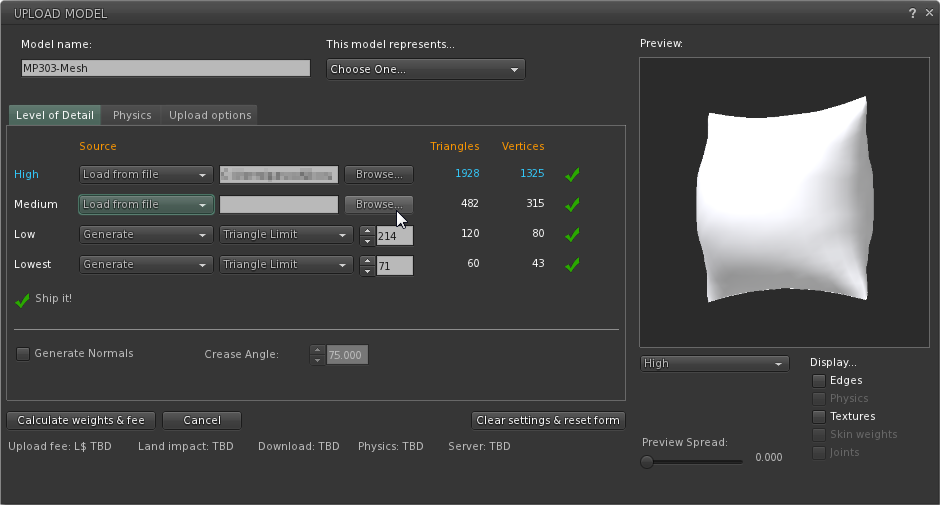
Choose “Load from File” of the drop down list of Source of Low. 
Click "Browse.." button and set the Collada file of Low LOD. 
Choose “Load from File” of the drop down list of Source of Lowest. 
Click "Browse.." button and set the Collada file of Lowest LOD. 
Next, let's set physics shape. Click the Physics tab. 
Choose “From file” of the drop down list of "Step 1:Level of Detail". 
Click "Browse.." button and set the Collada file of physics shape. 
Physics Shape is displayed in the cube. If you want to give physics Shape the hole, please set lowest or low as physics Shape.
(It may be the bug of the viewer that physics Shape is not expressed as the yellow direct method object. Please Vote JIRA SH-2783) Please uncheck the Physics check box under the preview and check the relation between physics Shape and the object. 
Please do the following steps, when you want to set physics shape more.
You can do set of the scale of model in Upload options.
If you check the Texture checkbox at the lower right of preview, you can see the texture of Collada file on the preview. 
If you check Include textures, you can upload the texture together with the model. The cost is added. There is no discount. 
Click the “Caliculate weights & fee” button. The upload price to in-world and weight are calculated and displayed. 
Click the Upload button, And the Collada file will be uploaded to your inventory as the object of the name which you set as Model Name. 
Rez it from your inventory.
Choose the Features tab of Edit floater and change Physics Shape Type: into Prim from Convex Hull. 

The Mesh object was completed.
Original text: http://kanaemesh-j.blogspot.com/2011/12/mp303-rokuro-pro-3060mesh.html
This article is automatically translated by the computer interpreter.
Please notify me of any mistakes in translation.




